
Still images and videos captured by a camera can be transferred to a smartphone with one touch.
Still images can be batch transferred in their original size or in 2M depending on usage.
High bit rate video files including 4K can be transferred.*1
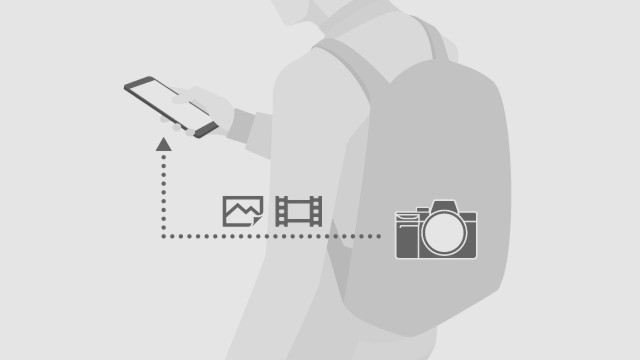
You can also view and transfer images from the camera with your smartphone even when the camera is turned off. *1
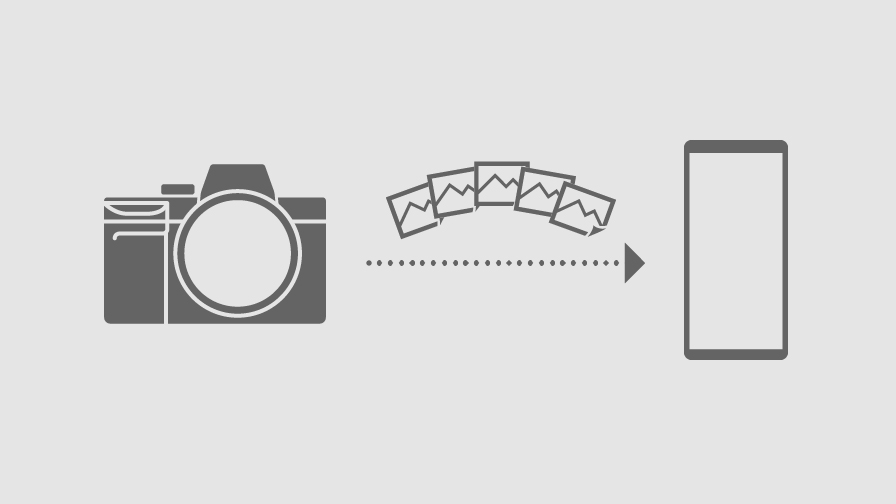
The selection and transfer of images after shooting are no longer needed as the automatic background transfer function allows images to be transferred to a smartphone as they are captured.*2

You can capture photos remotely using each exposure mode (P/A/S/M) while checking the image on your smartphone.
This is convenient for capturing still image/video scenes in which you do not want to directly touch the camera such as night views, water flowing scenes, long-exposure and macro shots.

With cameras that have a location information linkage function, the location information acquired by the smartphone can be added to the captured image in your camera.
This allows the location of where an image/video was captured to be displayed on social media and map apps.
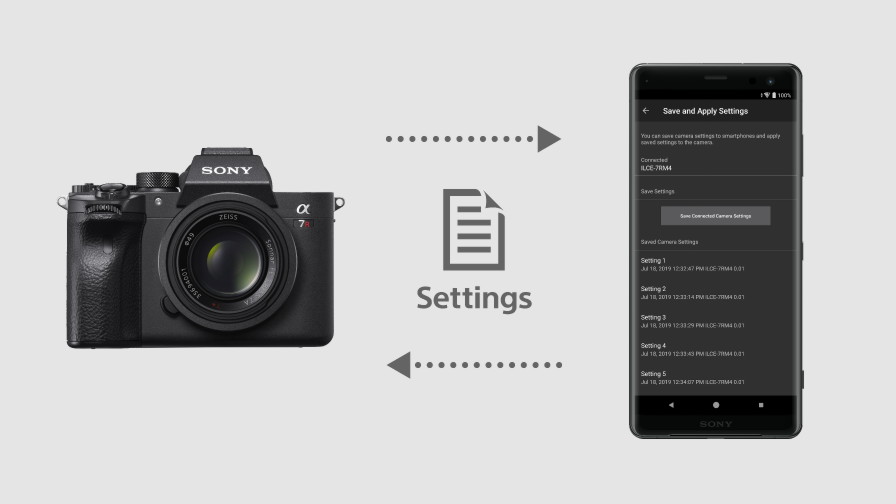
Imaging Edge Mobile can save up to 20 sets of camera settings. You can also load and apply saved settings to the camera. *3
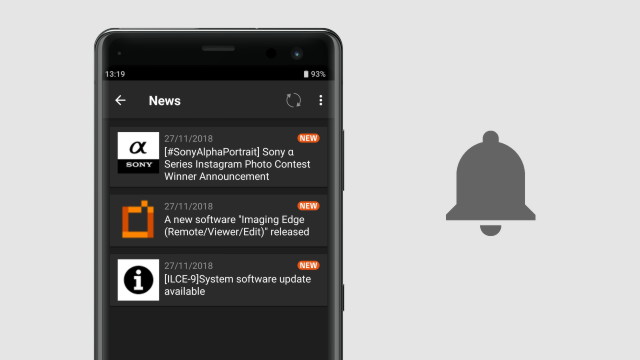
You can obtain information on the cameras and applications that you own.
By sending notifications of support information including software updates, you can make sure that you have the latest version of your camera application.